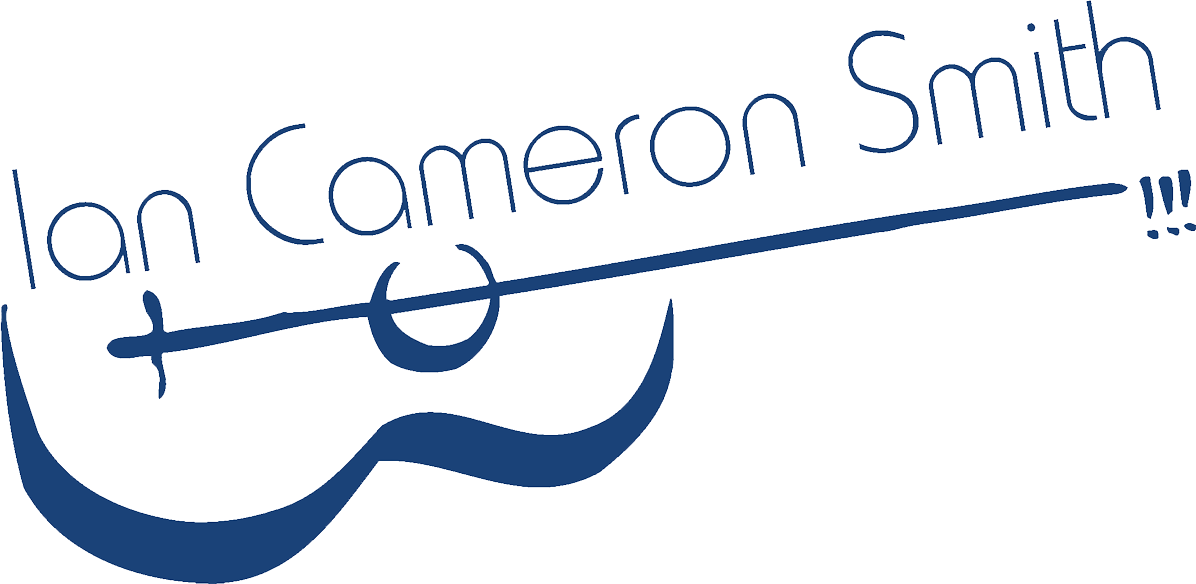Digital products - download guide
Following the purchase of a digital album or single, an order confirmation page will appear. Click the thumbnails below for an example of what you will see.
Digital Single - The download link will allow you to download the file to your computer. An Apple computer will give you the option below.
You have the choice to save it directly into iTunes, where it’ll land complete with the relevant artwork, or you can select ‘Save File’ and download it directly to your computer and choose where you’d like it to live. The artwork for all my digital products is integrated into each file.
Digital Album - The download link will allow you to download a zipped folder to your computer. An Apple computer will give you the following options
The ‘Save File’ option will save the zipped folder to your computer
The ‘Open with Archive Utility’ option will unpack the zipped folder to your computer
The image below demonstrates this
In addition to the above, you’ll receive an email confirmation which will provide a download link for your purchased product as well. All of the same download options will apply. The images below show examples of the email you’ll receive.
If you’d like to add your new music to your iTunes library, follow the steps below. Under file, click on ‘Add to Library’ then navigate to the album folder and click open. All the album tracks and the relevant cover artwork will appear in your iTunes library. (note: don’t select individual tracks in the folder, just the album folder itself, as per the image below.
Thank you, I hope the above guide is useful. Please reach out if you need any specific guidance, as we’re here to help!